
He got angry and tired of playing League of Legends? Don’t have time to play even that evening ARAM? These and other reasons are enough to uninstall LoL from your PC, notebook or Macand in this text we will show you how to do this quickly and easily.
Go straight to:
How to completely uninstall LoL on Windows
Uninstalling LoL is quite simple and can be done in a few minutes. If your Operating System is Windows, follow the steps below to remove the Riot Games MOBA from your computer.
Step 1: Type it “Add or remove programs” in the search bar;
Step 2: On the remove apps screen, just type “League of Legends”
Step 3: Click in “uninstall“.
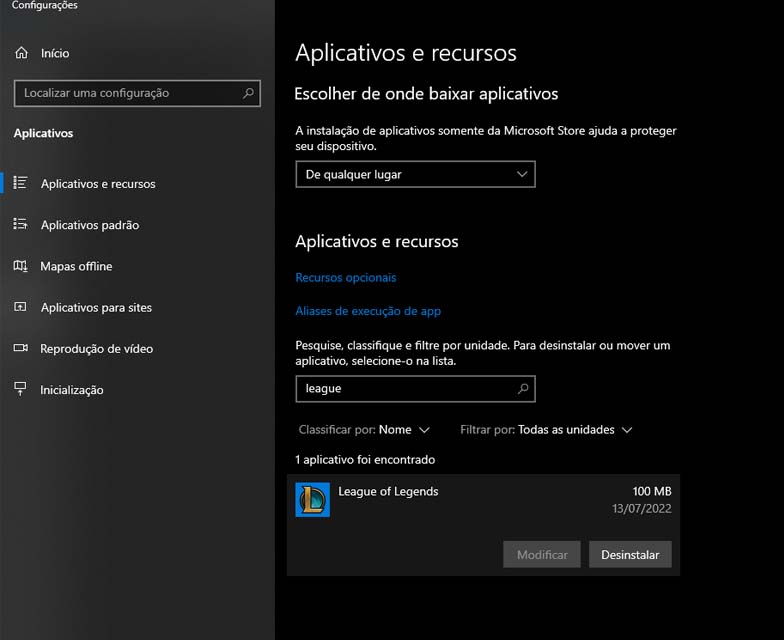
Uninstalling lol 100% via Control Panel
Step 1: From the Start menu, look for Control Panel. You can type the name of the application to make it appear more quickly; When you find it, click to open it.
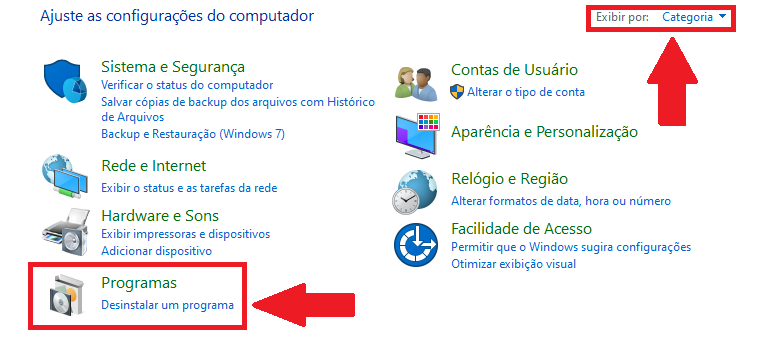
Step 2: With the Control Panel open, look in the upper right corner for the “View by”, click on it, and select “Categories.”
3rd Step. Now you will look for “Programs”, where there will be a subtitle that says “Uninstall Programs.” Click on it and you will see all the programs installed on your computer.
4th Step. On this screen, simply search for League of Legends, and when you find it, right-click and press “Uninstall”. The process will be done alone and the game will be removed from your PC.
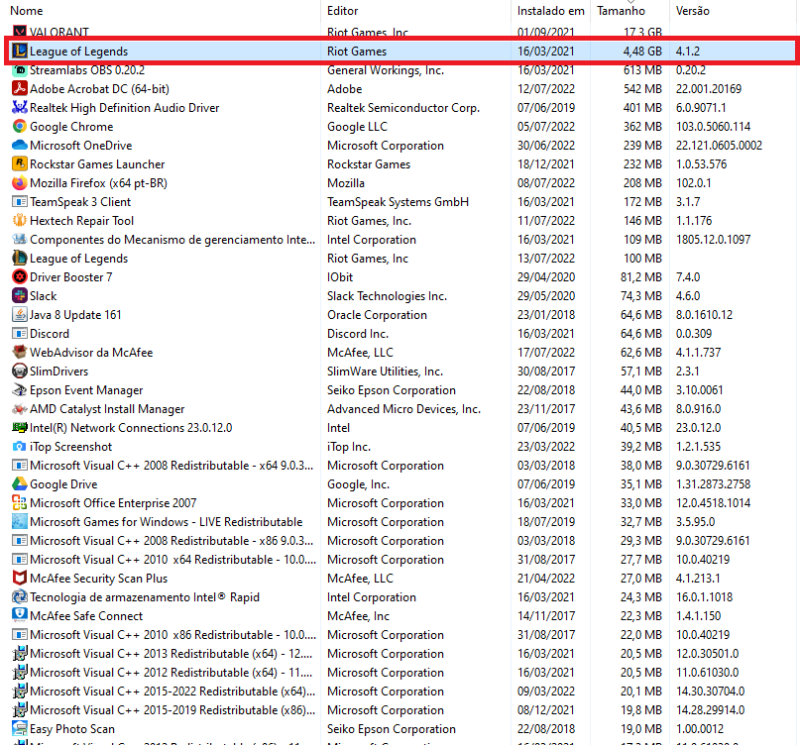
How to uninstall LoL on MAC computers
If your computer is from Apple, that is, a MAC, the procedure is as follows.
Step 1: Open Finder and search for “League of Legends” in the search box. When you find it, click on the “+” and then “Class”. In the bar that opens, click “Other” and then “System Files”.
Step 2: Now, select all the icons that are on the screen and move them to the Bin. On the Recycle Bin icon, simply click “Empty the trashcan” and it’s done.
Is it possible to uninstall LoL through the Riot Client?
It is not possible to uninstall League of Legends via Riot Client as it only provides the option to repair the game.
How to uninstall Riot Client completely
Uninstalling Client Riot is a little unusual, as the application does not appear among the installed programs, as happens with League of Legends. However, there is a way to completely remove it from your PC, see below.
Step 1: Right-click on the Riot Client icon and go to “Open destination folder”.
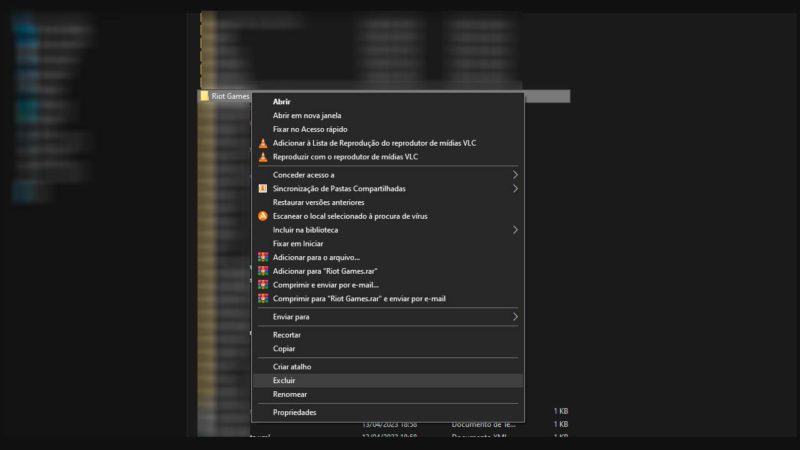
Step 2: In the path bar, click the option closest to “my computer”. The idea is to get to the exact location where the Riot Client is located, as it creates two folders.
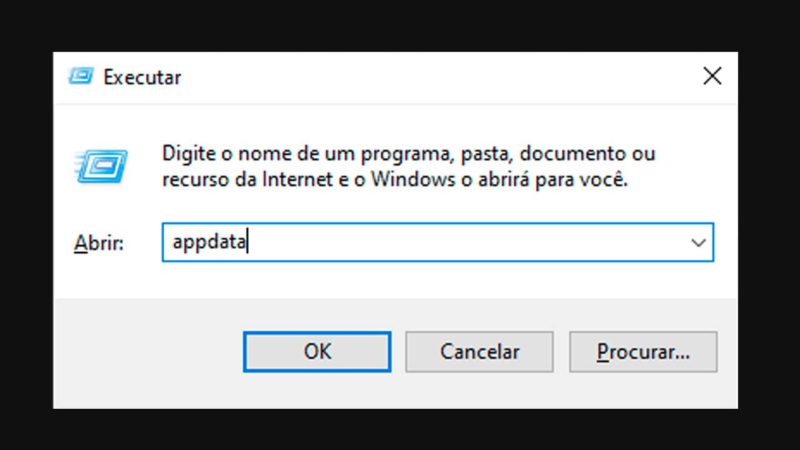
Step 3: Delete a pasta Riot Games. Remember, the client will also remove LoL, VALORANT, or any other games that are there.
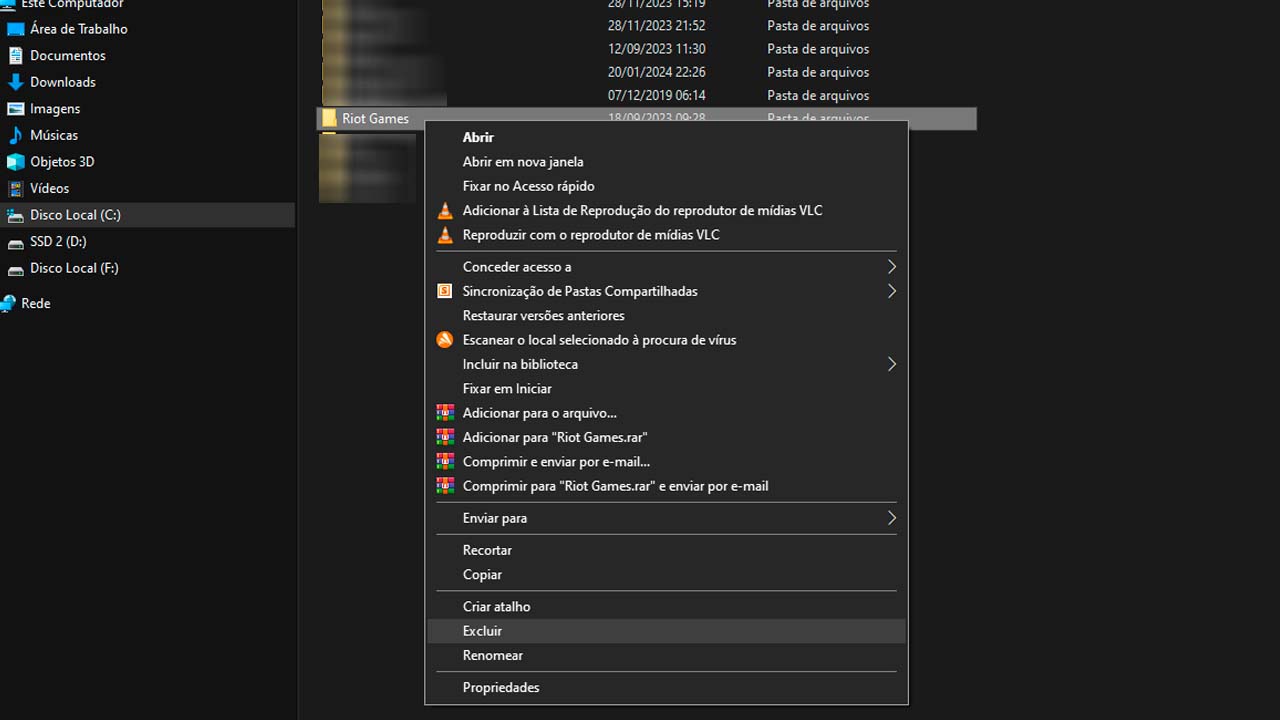
Step 4: Run the command “Win+R” or go to “Start” and type “To execute” to open the search window. Enter the following path: “appdata”.
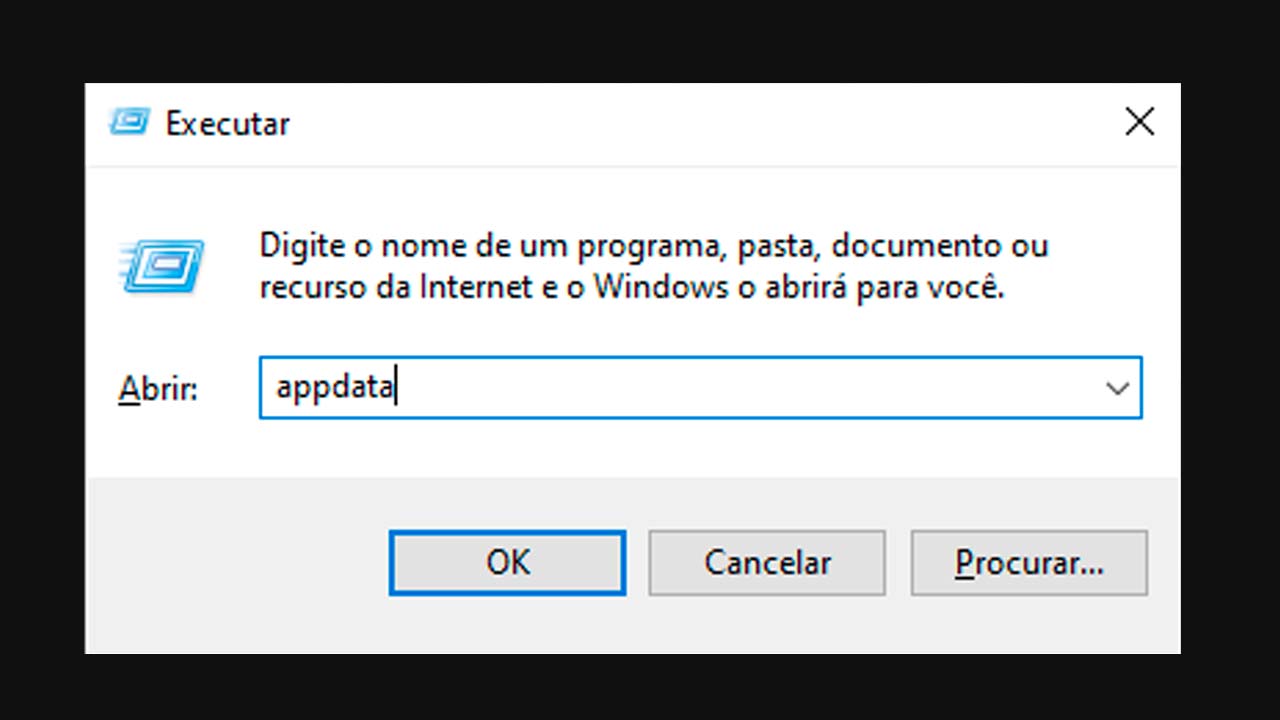
Step 5: Enter the folder “Local” and search for Riot Games. When you find the folder, right click and go to “Delete”.
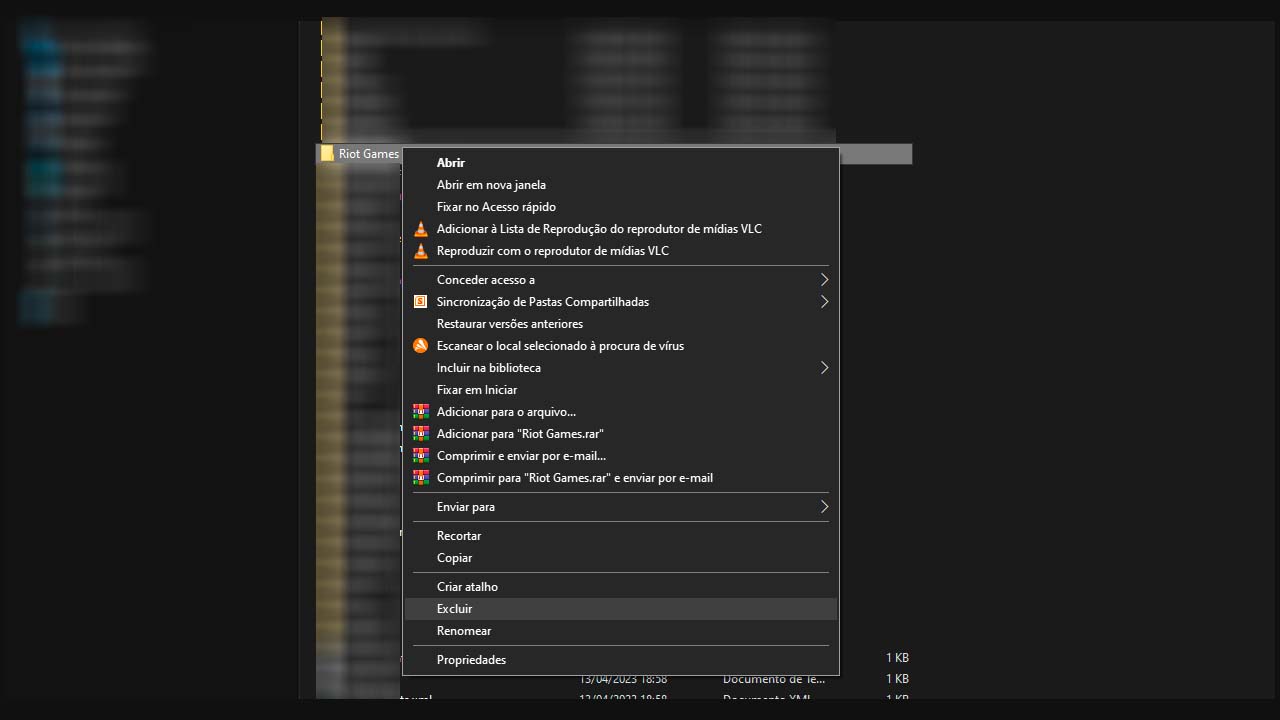
Are you going to uninstall LoL for issue fixes? See how to repair the game
If you are looking for how to uninstall LoL from your PC due to a problem and, after doing so, you want to download LoL again, a good option is to use the Riot Client Repair tool, which fixes bugs in LoL (find out how to report them) without necessarily having to delete the game.
Step 1: Start the Riot Client.
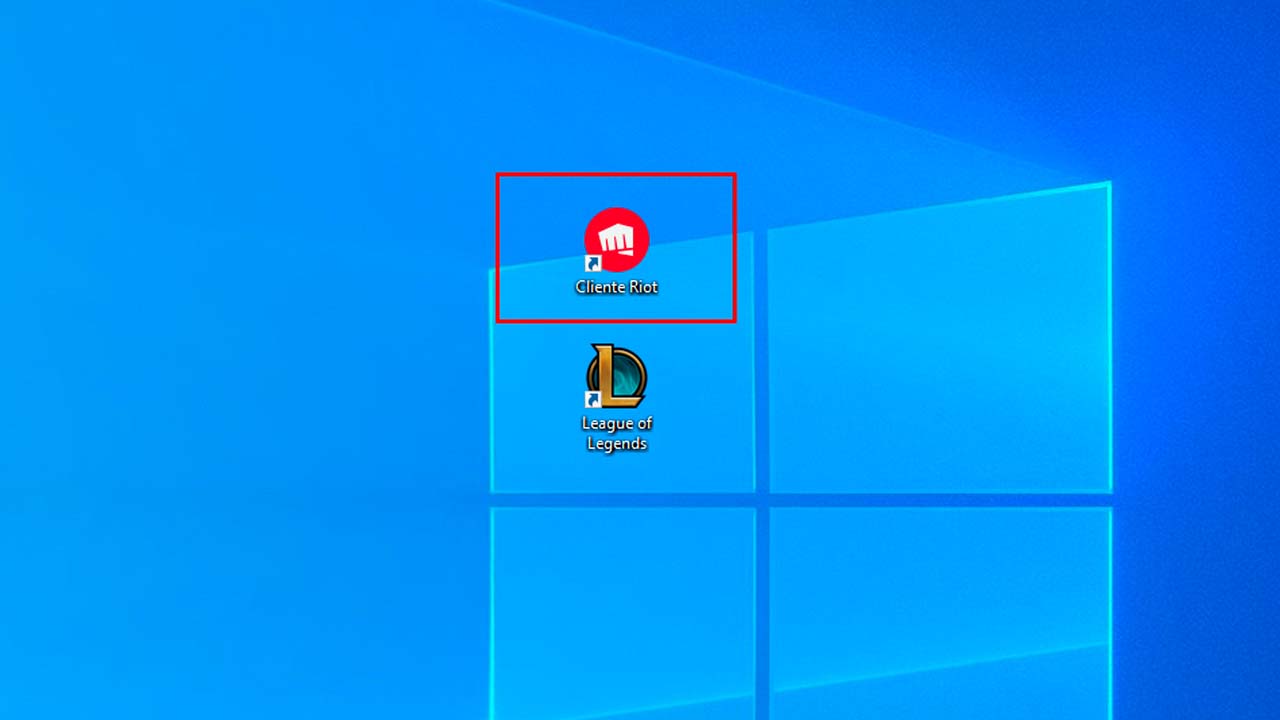
Step 2: Click on your profile icon, in the top right corner, and then go to “settings“.
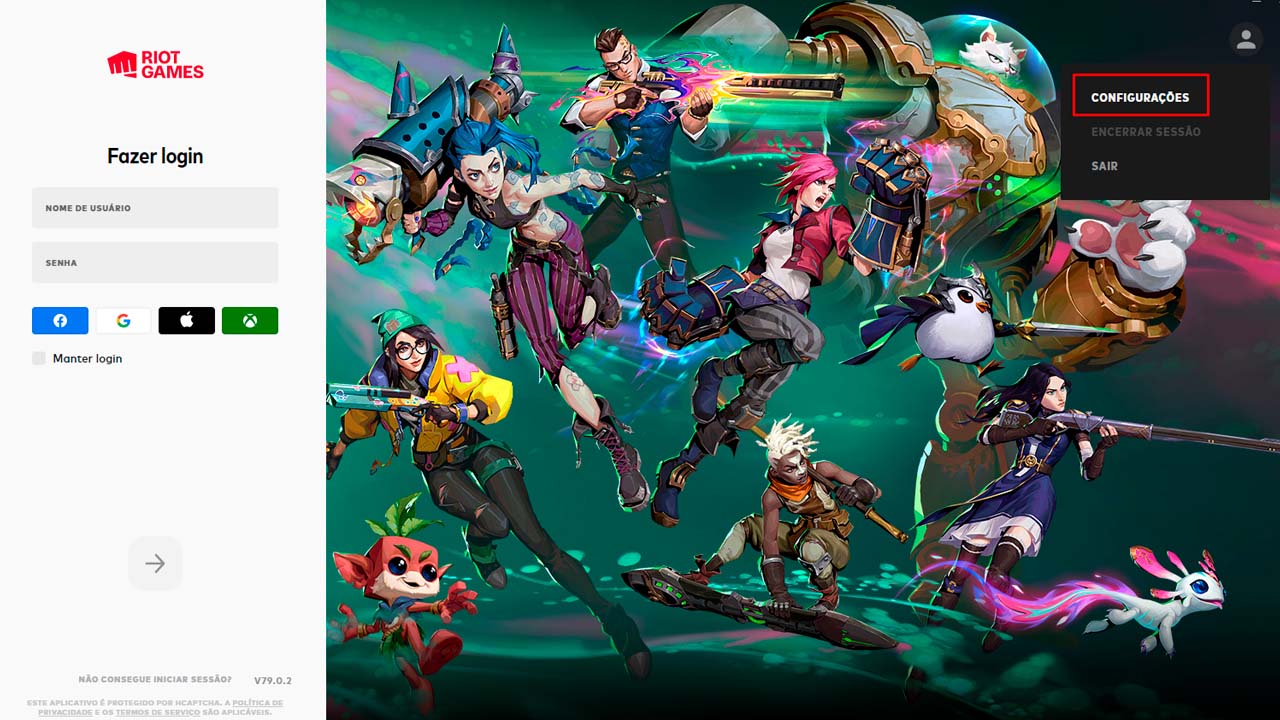
Step 3: On the left side, select “League of Legends“. The “Repair” button will appear in the middle of the screen.
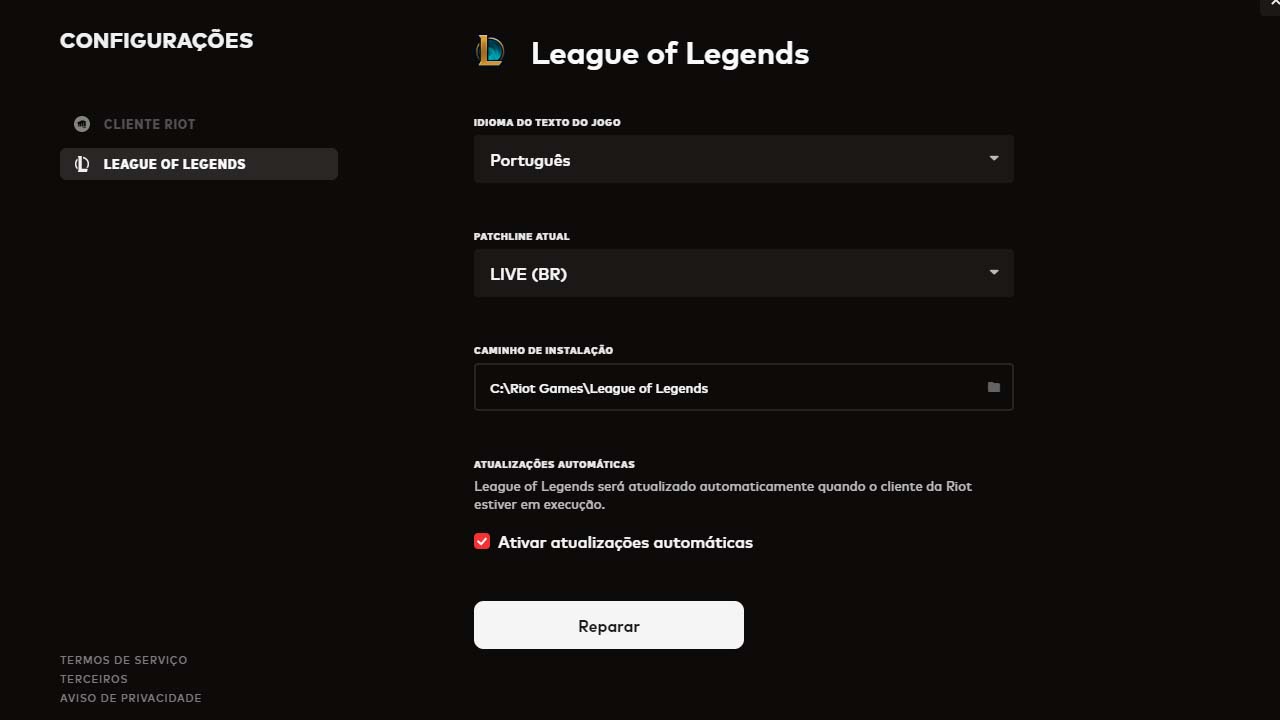
To fix bugs, it works as if it were an antivirus, when you click on start, it scans and tries to repair whatever is wrong, in addition to creating a folder with the records of LoL and your PC, in case If the problem persists, you can send this data to Riot Games via a ticket.
Source: https://maisesports.com.br/como-desinstalar-o-lol-e-tft-do-seu-computador


