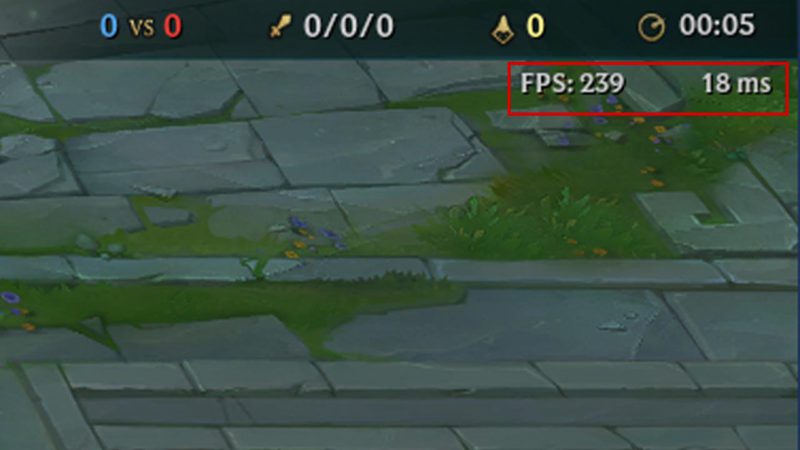
Play any game without seeing the rate of four per seconds (FPS) It’s agonizing, especially when crashes start to happen. But did you know that show FPS and ping in LoL can it be done with a shortcut? That’s right, there’s no need to change settings or anything like that.
In this text we will show you what the shortcut to show FPS and ping in LoL and also what this measure is for in the game. It is worth noting that the same shortcut applies to ping.
How to show ping and FPS in LoL
The shortcut to show FPS and ping in LoL is “CTRL + F“. Just press to make the data appear or disappear from the top right corner of your screen.
How to change the shortcut for showing Ping and FPS in LoL
The problem with LoL’s default FPS shortcut being CTRL + F is that users often don’t press CTRL properly and end up using their summoner spell instead, since only F is pressed. If this happens to you frequently, see how to change the shortcut for showing FPS and Ping in LoL.
Step 1. Click the gear icon next to the close game button.
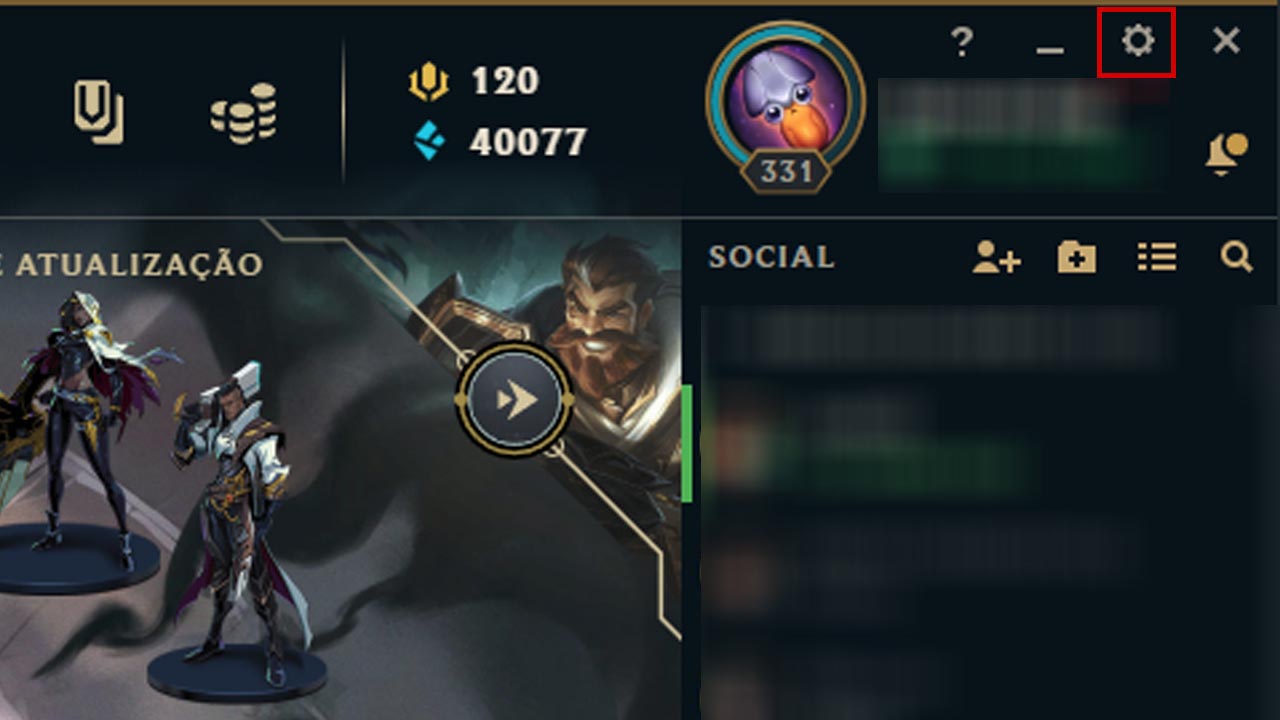
Step 2. Select the “Shortcuts” tab and then “Display”
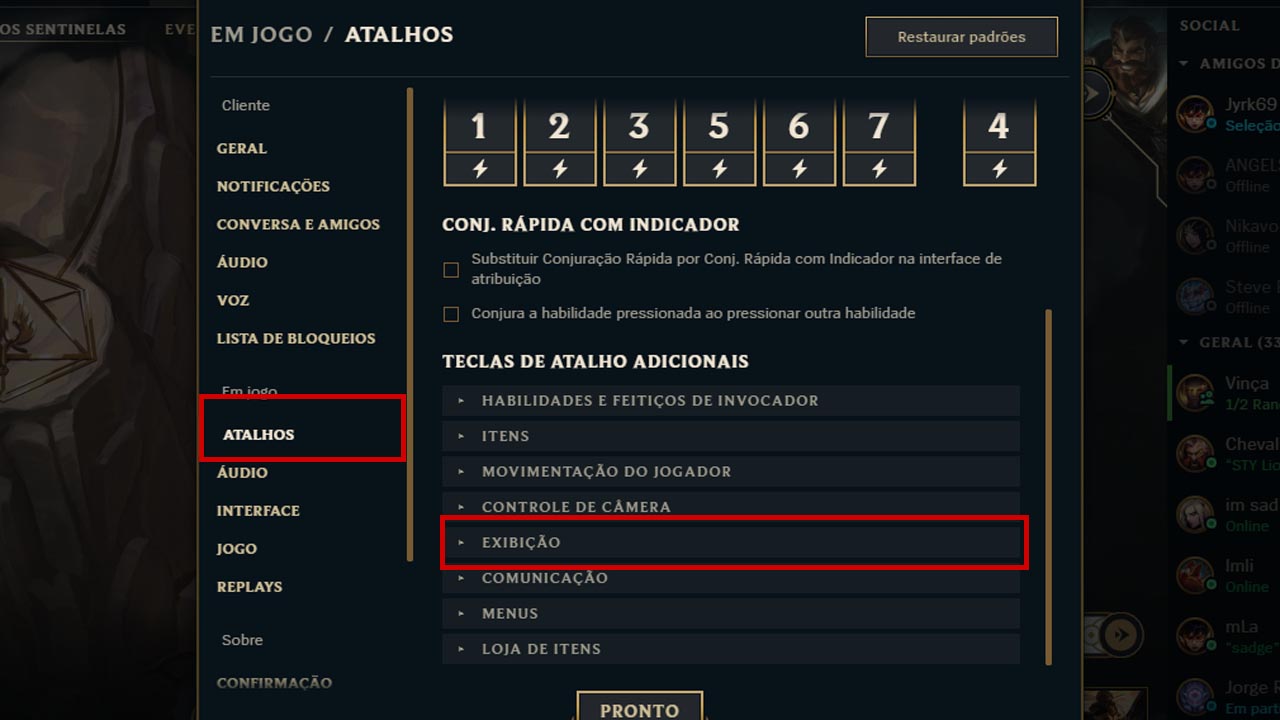
Step 3. Select the “Enable/Disable FPS display” field.
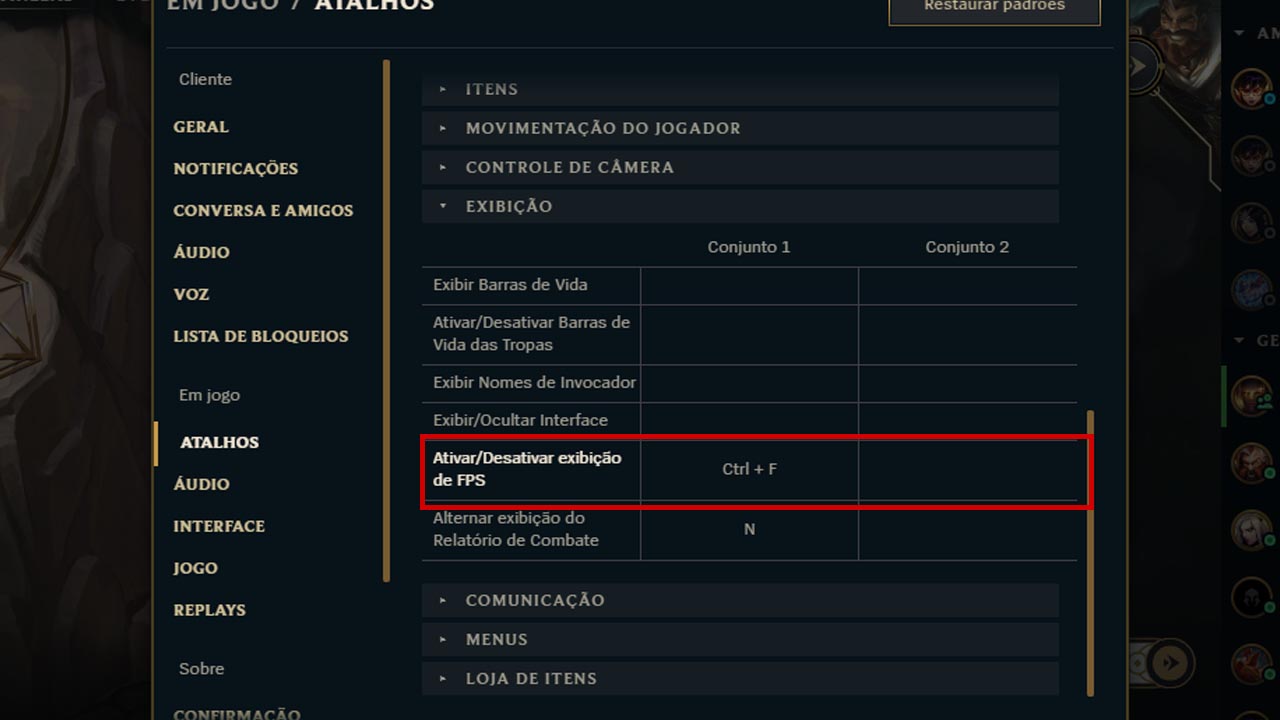
Step 4. Once done, just press the new shortcut you want and save the configuration.
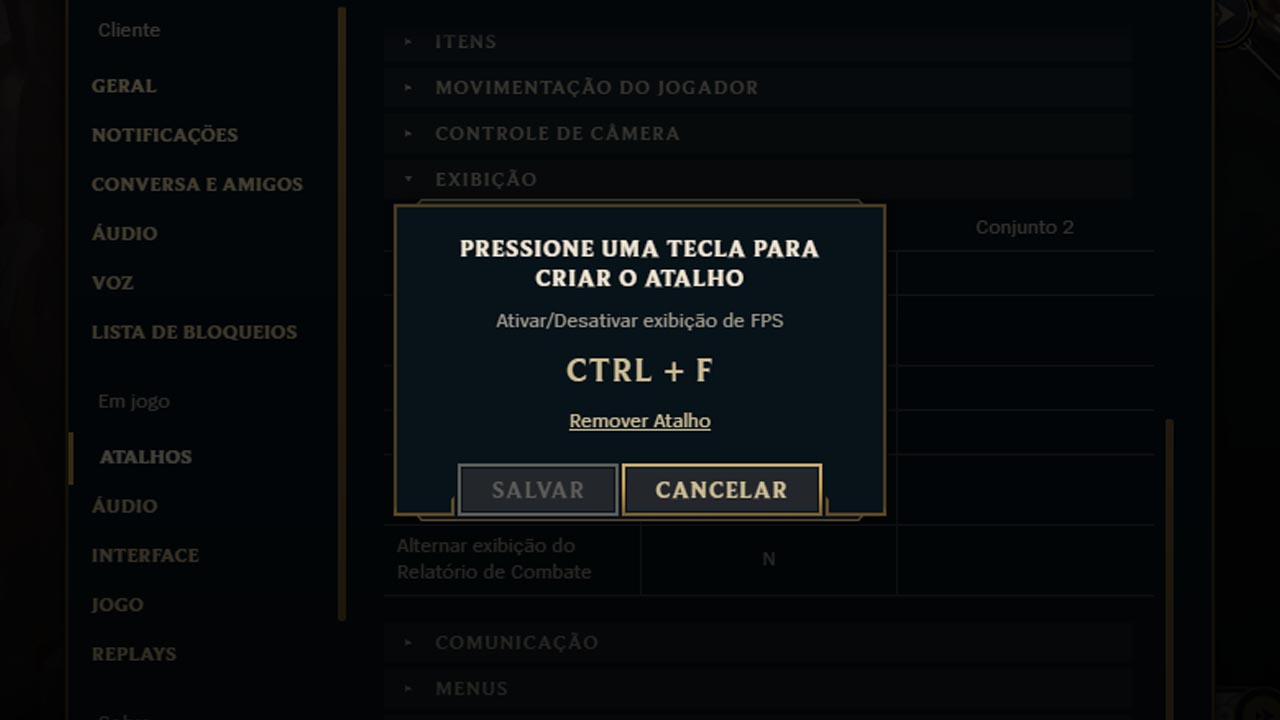
The same steps can be done to change the shortcut while you are in game, replacing the first step with entering the settings menu (ESC).
What is FPS in League?
FPS is the frame rate per second that the game is running, and the higher the value, the better the performance; At least 60 FPS is recommended for a crash-free LoL match.
What is Ping in LoL?
Ping is the data that shows the quality of the internet connection that the game has at that moment, and in this case, the lower it is, the less delays the user will experience.
How to increase your FPS in League of Legends
As we said, the “minimum” recommended for a game without crashes is 60 FPS, although many people play with less than that. If your FPS no LoL is too low, try some of the tips below to improve it:
- Close programs that are running at the same time;
- Open the task manager and see if you have any unimportant software running in the background;
- Lower League of Legends graphics settings;
- Disable the option to leave the client open while playing.
If even after all this your FPS remains low, then perhaps your computer or notebook does not meet the minimum requirements to run LoL.
See how easy it is show Ping and FPS in LoL? Now you can always monitor the performance of your computer and internet during the game. If you’re just starting out in the game, see some of our tutorials below:
published in February 15, 2024edited 3 days ago
Source: https://maisesports.com.br/como-mostrar-o-fps-no-lol


