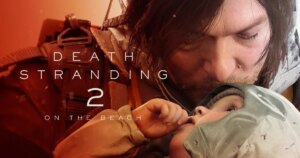The Steam catalog is full of simulators of different types, where you can own your own cargo truck, manage your own farm or even be a sneaky thief. Recently, we also had Supermarket Simulator, a game that has been winning over a legion of players on the Valve platform.
There have been no less than 50 thousand simultaneous players since launch (which took place on February 20th), according to the SteamDB database. The numbers are impressive and make sense: the game delivers a fun experience for an affordable price.
Here, you can manage your own supermarket, organize shelves, price and scan products and even optimize the aesthetics of your grocery store. Furthermore, you need to make several important decisions for your business to prosper, such as paying rent, lending money and much more.
One of the differences of Supermarket Simulator is the possibility of adding different mods to the game. This makes it possible, for example, include a variety of Brazilian products on your grocery store shelf.
How to add Brazilian products to the shelves in Supermarket Simulator?
If you came looking for this information, the Voxel will help you with this. Check out a short but complete tutorial below. how to add Brazilian products to the shelves Supermarket Simulator!
Supermarket Simulator is available on Steam for R$39.90.Source: Steam
1. Download mods for Supermarket Simulator
Below we will have two links. O first is a file that allows you to use mods in Supermarket Simulator. O second It is the mod with Brazilian products that will be installed next. Remembering that you need to have a Nexus Mods account to download.
2. Enabling the installation of the mod
Now, go to “Start” (in the Windows search bar in the bottom left corner) and type “Supermarket Simulator“. On the game executable that appears, right-click and then “Open File Location” — to go to the game folder.
Now, unzip the filesthe first link listed abovecopy them all and paste them into the game folder — an option will appear to replace existing files in that folder, click ‘Yes for all’.
This process allows you to use the mods in Supermarket Simulator. Now, you need to install the textures with Brazilian products — which is also super simple.
3. Installing the Brazilian products mod
Unzip the file from the second link, go back to the game folder and look for the ‘BepinEx’ folder, enter it. Then, go to the ‘Plugins’ folder and then the ‘TextureReplacer’ folder.
Now, select all Brazilian products mod folders (the second link you unzipped)copies and colas inside from ‘TextureReplacer’ paste. Okay, the products have new textures!
It seems complicated, but it’s very simple. If you got lost, click in this link to see the channel’s video tutorial TLESGames.
Source: https://www.tecmundo.com.br/voxel/281773-colocar-produtos-brasileiros-supermarket-simulator-veja-tutorial.htm