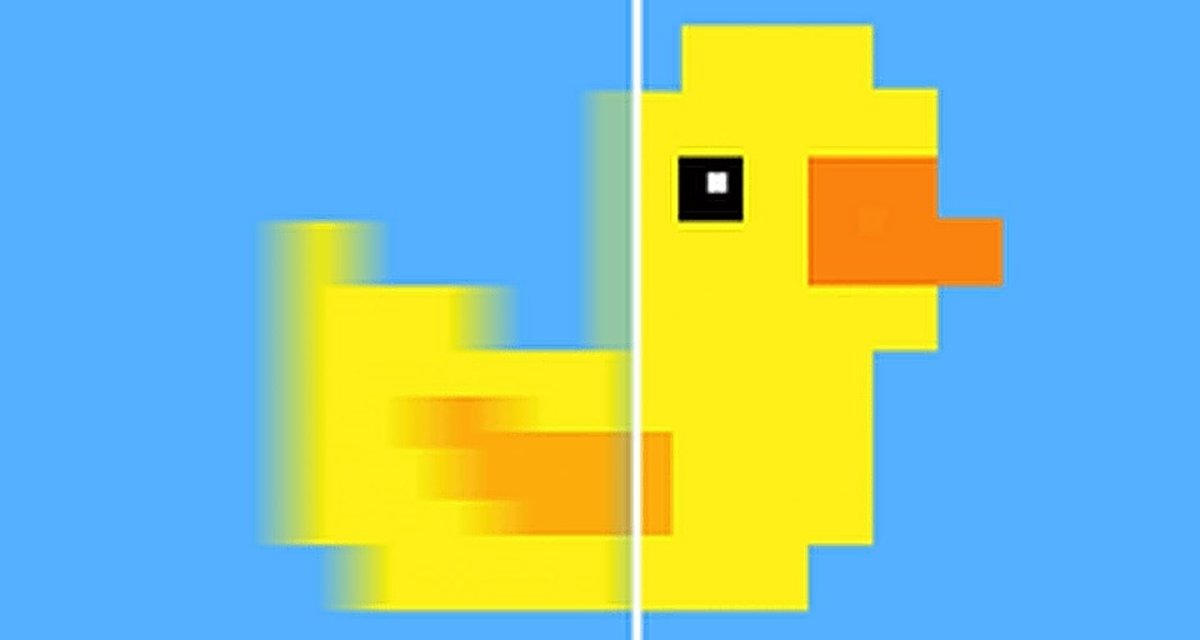
For PC gamers, using the right software can drastically change the gaming experience. With the recent growth of image reconstruction technologies developed by large companies, specifically for use in real-time games, alternative solutions that do not depend on developers implementing each game are also emerging in the community.
O software Lossless Scalingavailable on Steam, is perhaps the most complete in this segment, providing both image resolution resizing options and intermediate frame generation. And the best part: the program is very cheap and easy to use!
What is Lossless Scaling?
Lossless Scaling is a software available on Steam that integrates a dedicated interface for using various upscaling technologies for games. Its developers describe it as the “toolbox for rescaling and generating frames in your games”.
With the solution, it is possible to use technologies that operate on the same principle as NVIDIA’s DLSS, AMD’s FSR and Intel XeSS. In other words, you can improve the quality of your games and make better use of your computer’s hardware.
How does Lossless Scaling work?
Lossless Scaling works by applying different scaling technologies as a post-processing step. To do this, it uses the initial resolution of a game running in windowed or borderless mode as a source and scales it to full-screen display, applying the selected technologies.
For the spatial scaling feature, it has different options:
- LS1
- AMD FidelityFX Super Resolution (1.0)
- NVIDIA Image Scaling
- Integer
- Nearest Neighbor
- xBR
- Anime4K
- Sharp Bilinear
- CAS Bicubic
In addition, the program also has its own frame generation technology, LSFG (Losless Scaling Frame Generation) which was trained with Machine Learning and is currently in version 2.1 in the application.
It uses the information from the frames to generate intermediate frames and essentially double the frame rate of your game, or even triple it, depending on your settings.
Lossless Scaling comparado ao FSR 3.1 e DLSS
Although the proposal is the same, there are important technical differences between the native implementation of technologies such as NVIDIA DLSS and AMD FSR in their versions 2.0 and higher and the use of Lossless Scaling.
Native implementations by each game can access motion vectors and perform temporal reconstruction of the image, which helps maintain coherence from one frame to the next, avoiding flickering and other artifacts. Lossless Scaling scaling is applied after the entire image rendering process, with effects applied to each frame.
Looking at the software options, we can see that it also features AMD FSR upscaling, but here it is worth highlighting an important difference. Lossless Scaling supports that first iteration of FSR, which was basically a form of bilinear spatial upscaling, or also FSR 1.0.
FSR 2.0 versions onwards already have a much more similar operation to DLSS, also delivering more consistent results with better temporal coherence.
This logic also applies to frame generation. Both NVIDIA and AMD’s Frame Generation features use information from the game engine to maintain motion coherence between generated and natively rendered frames, reducing artifacts.
O LSFG they do not have access to this information from the games’ graphics engine, so what it does, in simple terms, is to analyze the image of a rendered frame, analyze the image of the next rendered frame, and create and position a frame between these two to be displayed.
As with DLSS and FSR, this process comes at a cost in game latency.
The frame generated by Lossless Scaling presents more artifacts than FSR 3.1 or DLSS 3.7Fonte: Digital Foundry
However, even though it may be noticeable at times, the artifacts derived from frame generation end up being disguised by the “real” frames that alternate in milliseconds.
Even so, it is clear that if a game already supports DLSS frame generation and you have an RTX 40, or if it supports FSR Frame Generation, which can be used on several GPUs, it makes much more sense to apply these solutions.
When is it worth using?
Lossless Scaling’s image upscaling capabilities are best used in relatively heavy games where you can’t render at your monitor’s maximum resolution with good performance, but which do not have DLSS or FSR natively. A good example of this is Elden Ring.
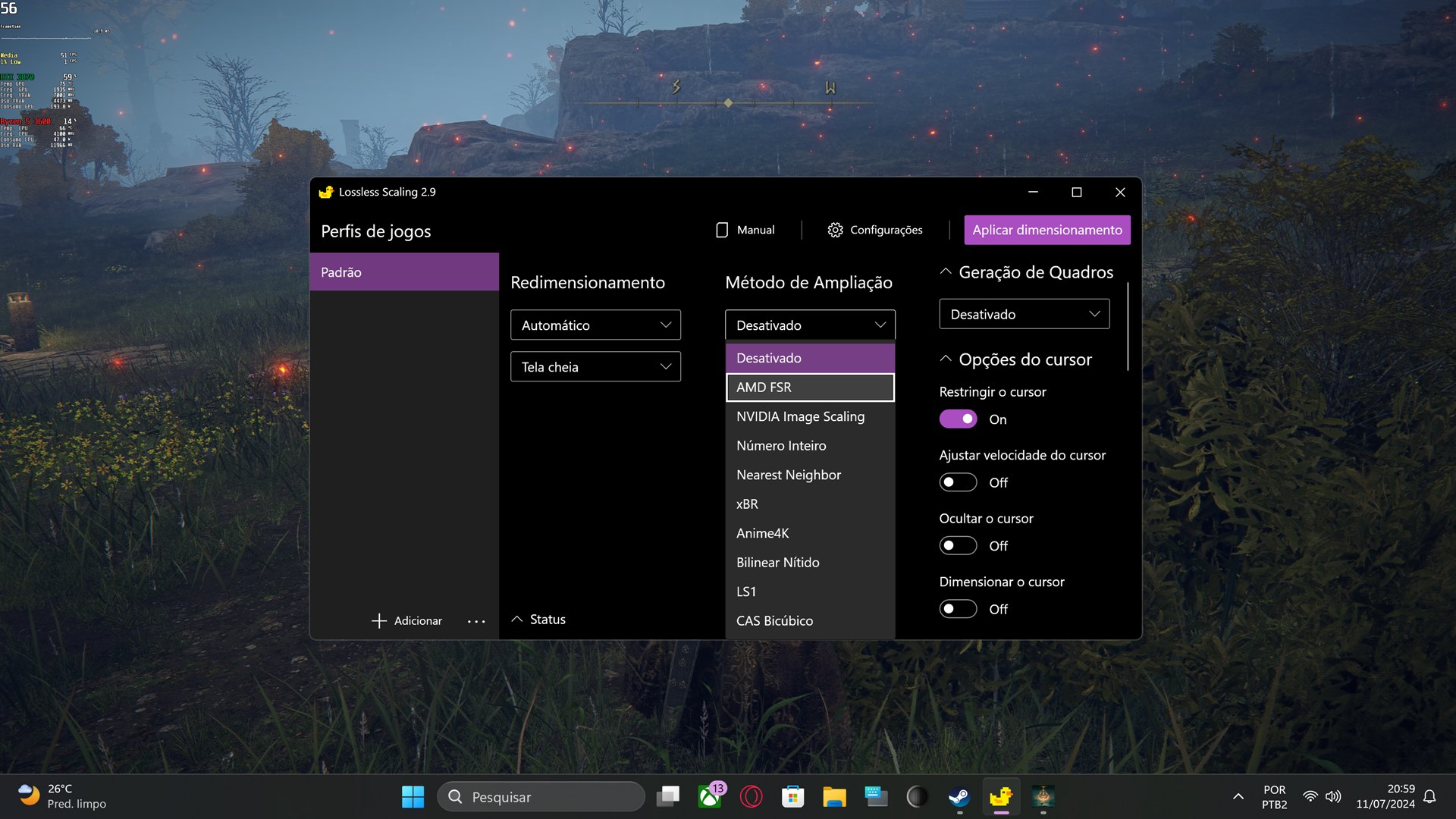 Lossless Scaling being used to apply AMD FSR in Elden RingSource: Diego Amorim/Voxel
Lossless Scaling being used to apply AMD FSR in Elden RingSource: Diego Amorim/Voxel
After two years of release, even having an option for Ray Tracing shadows, Elden Ring does not have any image reconstruction technology natively.
If you have a 4K or even 1440p monitor, rendering the game natively may be a challenge depending on your PC, so you can set a lower resolution in the settings and apply AMD FSR, or another upscaling option, from the Lossless Scaling.
Frame generation resources can be used in basically any game that does not already have its own technology for this purpose.
However, it is important to note whether the increased latency may be annoying or whether possible artifacts in the image are too intrusive.
 LSFG used in original Resident Evil 4 to display at 120fpsFonte: Digital Foundry
LSFG used in original Resident Evil 4 to display at 120fpsFonte: Digital Foundry
The best scenarios for using the LSFG are in old games, or even games that have a display locked at 30 or 60fps. The LSFG can even be applied to emulators.
How to install and use
To use the Lossless Scaling The first step is to purchase the Software on Steam. Fortunately it is not very expensive, costing R$ 16.99 at the moment, but it has already gone on sale for R$2.17 on Steam at its lowest price ever.
Once the program is installed, you must open it next to the game you want to scale. The game must be configured to display in windowed mode or in a borderless window.
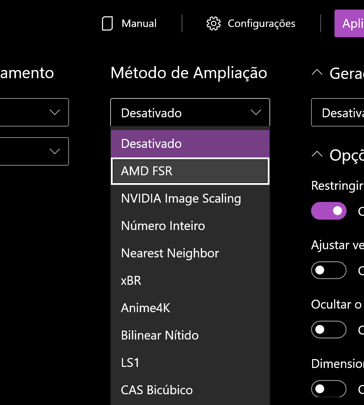 Selecting Upscaling TechnologySource: Diego Amorim/Voxel
Selecting Upscaling TechnologySource: Diego Amorim/Voxel
In the Magnification Method tabo you can define which upscaling technology to use.
If you want to use frame generation, just select the LSFG Version 2.1 in the frame generation tab, and select whether you want to duplicate or triple the frames, from the original. If you triple, the effects on the latency of the commands may be greater.
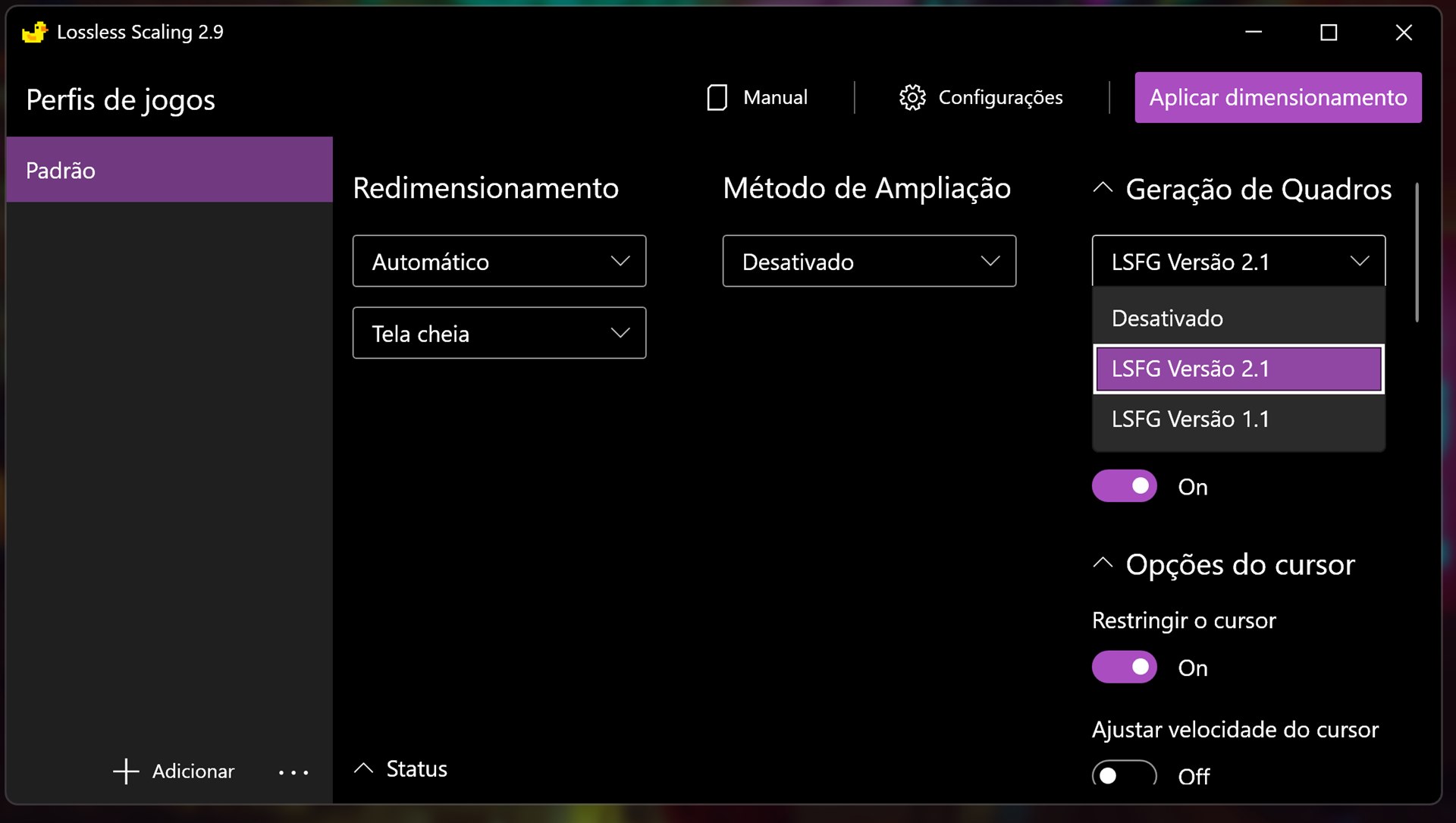 Applying LSFG to the settingsSource: Diego Amorim/Voxel
Applying LSFG to the settingsSource: Diego Amorim/Voxel
With everything set, you can then click the Apply Scaling button, and before the countdown ends, click on your game window.
The screen should flash, and from then on, the Lossless Scaling technologies will be operational in your game.
To improve the use of LSFG
To get the best possible experience with Lossless Scaling frame generation, you can first apply NVIDIA Reflex latency reduction technology.
To do this for any title, you can use the free SpecialK software. If you’re not familiar with the tool yet, you can check out our guide to introducing you to SpecialK’s main features.
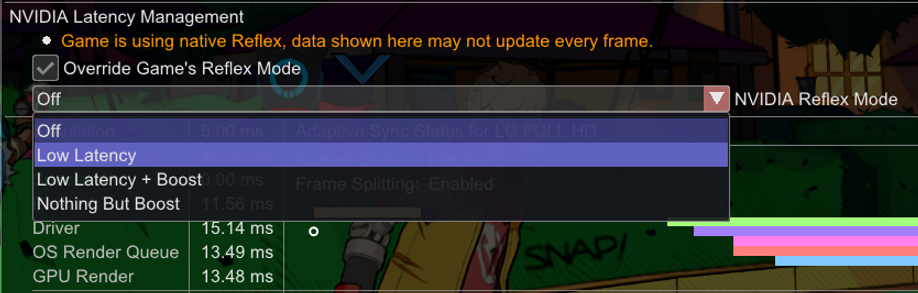 Applying NVIDIA Reflex to the SpecialK overlaySource: Diego Amorim/Voxel
Applying NVIDIA Reflex to the SpecialK overlaySource: Diego Amorim/Voxel
To maintain a smoother presentation, it is also important that the source frame rate is stable. Therefore, use some kind of frame rate limiter, preferably at 60fps if your hardware can reach that level, so that the LSFG can raise the display to 120fps.
This frame rate limit can also be done using SpecialK, which is actually the way the folks at Digital Foundry found it works best with Lossless Scaling.
By following these steps and recommendations, for less than 20 reais you can enjoy complete software, which is constantly updated, and can help improve the experience with various games on your PC.
So, what did you think of it? Lossless Scaling? Will it be useful to you? Will you get the software in a Steam sale? Comment on Voxel’s social networks!
Source: https://www.tecmundo.com.br/voxel/287120-app-steam-literalmente-dobrar-fps-veja-usar-lossless-scaling.htm


